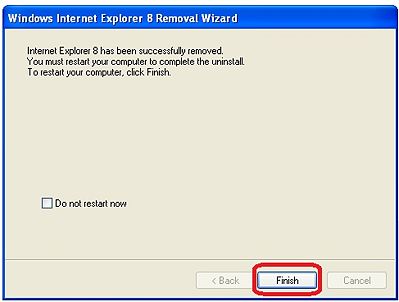How to downgrade to internet explorer 6 from 7
Jul 31, 2012, by admin
 Although the majority of users have found the updates to Internet Explorer to be a worthwhile overhaul of features and security, some have experienced problems with their upgraded web browser. Whether you just find the new design clunky, or cannot run a portion of software on IE 7, there is no reason you should be stuck with an upgrade you don’t like. This how-to will detail the steps needed to rollback Internet Explorer from version 7 to version 6.
Although the majority of users have found the updates to Internet Explorer to be a worthwhile overhaul of features and security, some have experienced problems with their upgraded web browser. Whether you just find the new design clunky, or cannot run a portion of software on IE 7, there is no reason you should be stuck with an upgrade you don’t like. This how-to will detail the steps needed to rollback Internet Explorer from version 7 to version 6.
Steps to downgrade to internet explorer 6 from 7
1.Go to the Start menu and click on Control Panel.
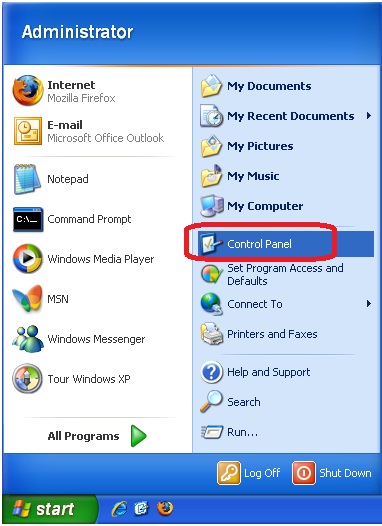 2.Click on “Add or Remove Programs”.
2.Click on “Add or Remove Programs”.
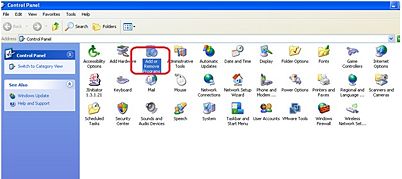 3.Click on the “Show updates” check box.
3.Click on the “Show updates” check box.
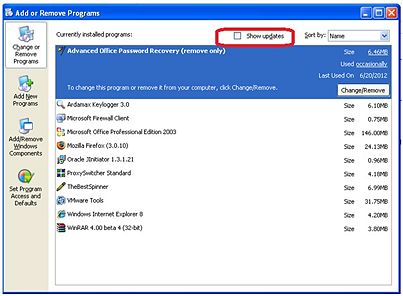 4.Click on the current version of Internet Explorer and select “Remove”.
4.Click on the current version of Internet Explorer and select “Remove”.
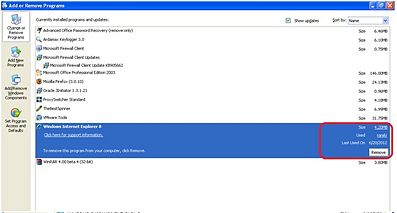 5.In the program removal wizard, click “Next” to continue.
5.In the program removal wizard, click “Next” to continue.
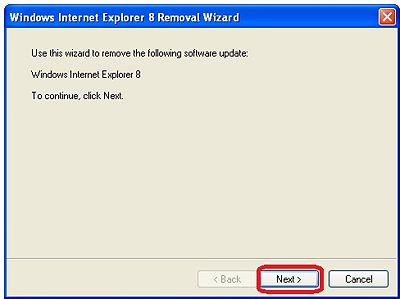 6.Click on the “Finish” button and restart your computer. After restarting, you will find Internet Explorer 6 in your computer.
6.Click on the “Finish” button and restart your computer. After restarting, you will find Internet Explorer 6 in your computer.