How to Manually sync Facebook Contacts with iphone 4s
Jun 19, 2012, by admin
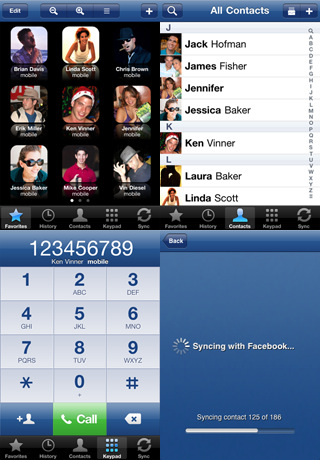 To drag down your contacts Facebook pages and keep them in sync you’ll have to follow the steps below:
To drag down your contacts Facebook pages and keep them in sync you’ll have to follow the steps below:
Install the NEW iPhone Facebook App from the App Store. If you already have Facebook on your phone make sure its updated to the latest version.

 The new Facebook App has a little different user interface and getting to the screen to sync your contacts and pull down their photos is different than before. Open the Facebook App on your iPhone and click the top left menu button to expose your sidebar.
The new Facebook App has a little different user interface and getting to the screen to sync your contacts and pull down their photos is different than before. Open the Facebook App on your iPhone and click the top left menu button to expose your sidebar.
 On your sidebar, select Friends
On your sidebar, select Friends
 Next, on your friends list in the top right corner is a button that looks like the iPhone “Share” icon. Tap it to reveal the options to Find or Sync Contacts. Select Sync Contacts
Next, on your friends list in the top right corner is a button that looks like the iPhone “Share” icon. Tap it to reveal the options to Find or Sync Contacts. Select Sync Contacts
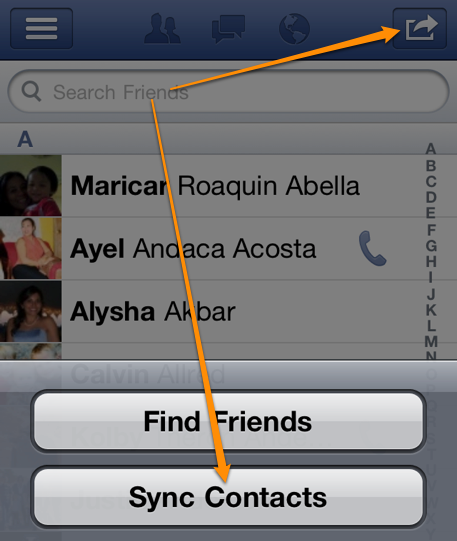 Next, slide both syncing and replace photos to on and confirm any dialog messages that appear. The app will start downloading images to your iPhone 4S contact list.
Next, slide both syncing and replace photos to on and confirm any dialog messages that appear. The app will start downloading images to your iPhone 4S contact list.
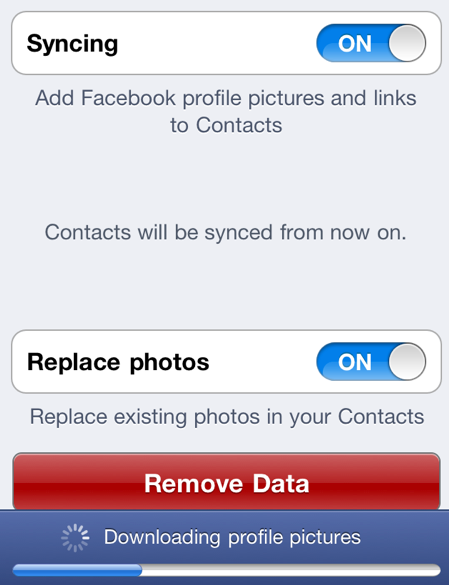 After following the steps above your contacts will start to have their Facebook images applied to them. One thing that I’ve noticed is that this process only syncs photos to contacts that you have listed that match the name and email address associated with a Facebook account. If you don’t have that information in contacts, it will not pull down their images when you sync the contact info. It does however add a FB link to each contact.
After following the steps above your contacts will start to have their Facebook images applied to them. One thing that I’ve noticed is that this process only syncs photos to contacts that you have listed that match the name and email address associated with a Facebook account. If you don’t have that information in contacts, it will not pull down their images when you sync the contact info. It does however add a FB link to each contact.
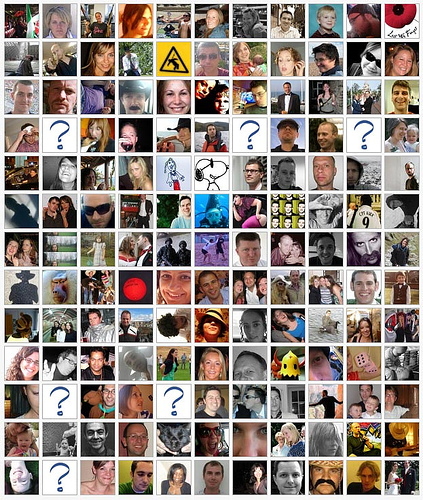 Now that you’ve synced your contacts and pulled down your friends Facebook images you should be able to enjoy the iPhone “Calling” feature that shows their photo when they call.
Now that you’ve synced your contacts and pulled down your friends Facebook images you should be able to enjoy the iPhone “Calling” feature that shows their photo when they call.

