Zen Cart Tutorial – How to Modify Language and Character Sets in Zen Cart Shopping Cart Website
Jun 19, 2012, by admin
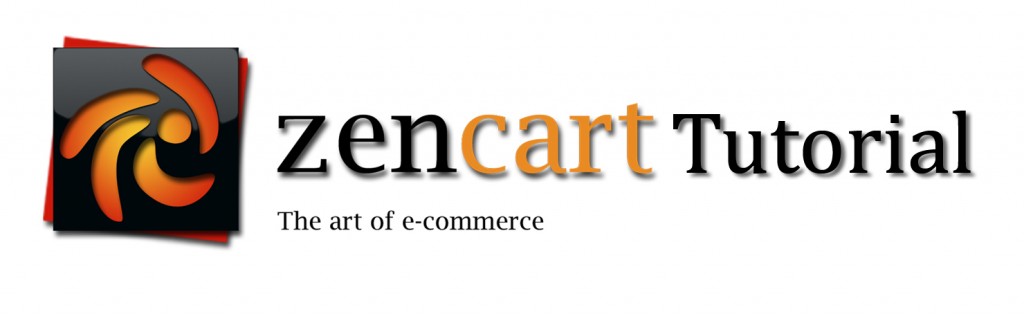 Since you may be willing to install further languages for your online store, we add directions on how to do that as well.
Since you may be willing to install further languages for your online store, we add directions on how to do that as well.
Download the desired language from the ZenCart Downloads Section to your local computer. Unzip the files, upload them to the respective languages catalog and admin directories (located under /includes/languages and /admin/includes/languages. Note that the admin folder can be with a different name. Check the folders structure of your installation). In case they do not exist, you need to create them through your cPanel’s file manager or through FTP. Open the administrative interface of your shop and navigate to the Languages option of the Localization menu. On the new page click the New Language button. Fill in the form and finish it by clicking Insert.
 Some languages need that the character set is changed in order to avoid text displaying errors. To switch to non-English characters please locate your Zen Cart installation in the File Manager, and look for the /includes/languages/ folder under the store’s directory. Find the language file in use and search for the following lines:
Some languages need that the character set is changed in order to avoid text displaying errors. To switch to non-English characters please locate your Zen Cart installation in the File Manager, and look for the /includes/languages/ folder under the store’s directory. Find the language file in use and search for the following lines:
@setlocale(LC_TIME, ‘en_US.ISO_8859-1’);
// charset for web pages and emails
define(‘CHARSET’, ‘iso-8859-1’);
Replace the en_US.ISO_8859-1 string with the one that describes the Character Set, suitable for your language.
Further information can be found on the web addresses below:
http://us3.php.net/function.setlocale
Changing the text on the start page of your online store is done through some code editing. The alterations are done in the language file that you use. In the default installations the file name is:
/includes/languages/english/index.php
Edit the file by opening it through a simple text editor and replace the text with the one that you would like to appear.

