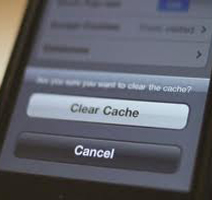How to clear browser cache memory
Aug 10, 2013, by admin
Hi all today we are going to how to clear browser cache memory in browsers
Clear cache memory in Firefox :
Here’s how to clear your Mozilla Firefox (most recent version) cache:
- Click Tools from the main menu at the top of the Firefox window.
- Select Options (the Options window will appear).
- Select the Advanced tab on the top right of the window.
- Click the Network tab.
- In the Offline Web Content and User Data section, click Clear Now.
- Once the clearing is complete click OK at the bottom of the Options window.
- Close all Firefox windows and restart.
Clear cache memory in Chrome :
Here’s how to clear your Google Chrome (most recent version) cache:
- Click on the Chrome menu on the browser toolbar.
- Select Tools.
- Select Clear browsing data.
- A dialogue window will appear, providing you with a list of check boxes for the types of information that you wish to have removed.
- You can also set how far back in your browsers history you wish to have removed.
- Once, you have selected the types of information you wish to remove, click Clear browsing data.
Clear cache memory in Safari (Mac):
Here’s how to clear your Safari (most recent version) cache for Mac OS X.
- Launch Safari.
- Click the Safari menu and select Empty Cache.
- Click the Empty button in the dialog box that appears to confirm the deletion of your cache.
- When your computer is finished, close all instances of Safari. Launch a new Safari browser window
Clear cache memory in Internet Explorer 8.x or later :
Here’s how to clear your Internet Explorer 8.x (or later) cache:
- Launch your Internet Explorer browser.
- Click Safety on the menu toolbar at the top right of the browser.
- Or click on Tools, then Internet Options, and finally Delete in the Browsing History Section.
- Click Delete Browsing History… from the drop-down menu.
- Deselect Preserve Favorites website data.
- Select Temporary Internet files, Cookies, and History.
- Click Delete.
- Close all browser windows and restart Internet Explorer.