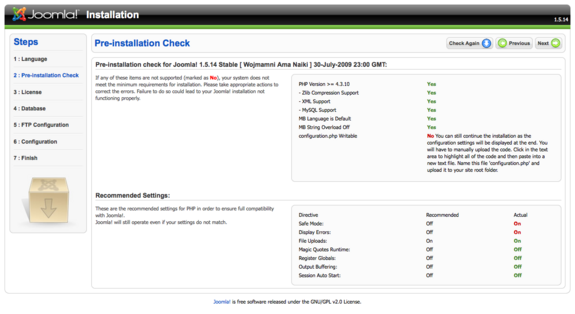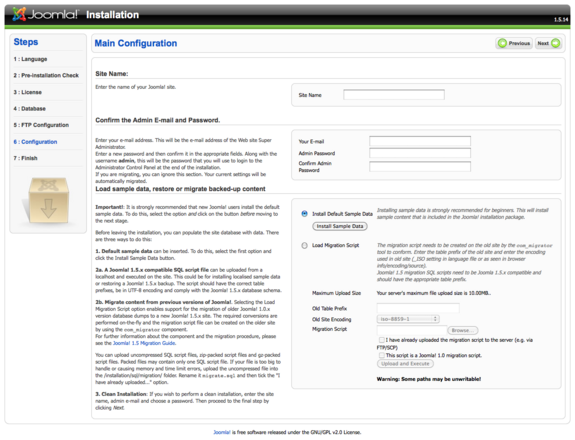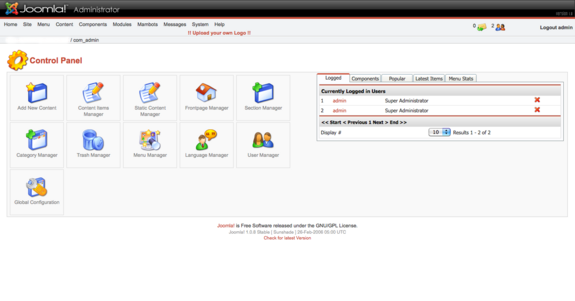How to make a joomla website fast
Jul 23, 2012, by admin
 Joomla! is a forceful open source content management system (cms) for building websites and online applications. Its browser-based interface allows for non-technical users to add or edit content and manage critical data. You can install it on a remote computer or your home computer. To make a Joomla! website, follow these instructions.
Joomla! is a forceful open source content management system (cms) for building websites and online applications. Its browser-based interface allows for non-technical users to add or edit content and manage critical data. You can install it on a remote computer or your home computer. To make a Joomla! website, follow these instructions.
 Steps to make a joomla website fast
Steps to make a joomla website fast
1.Download the latest release version.
2.Unzip the package to your hard drive before uploading. Unzip and open an FTP client. Upload all your files to the desired directory of your host. If you’re doing it online, upload the contents of the joomla directory to the public directory.
3.Set the file permissions for the configuration.php file to 666.
4.Choose your language.
 5.View the check page. This lets you know whether or not your computer meets the minimum requirements for installation.
5.View the check page. This lets you know whether or not your computer meets the minimum requirements for installation.
- A common issue to crop up during installation is that the configuration.php file is not writeable. To resolve this, you can either create a completely empty text file, save it as configuration.php, and save it to your joomla_root/ directory before beginning the installation or, if installation has already begun, continue with the installation, wait for a display of necessary settings to appear at the end, copy and paste them into a new text document, and save it as configuration.php.
6.Read and accept the license.
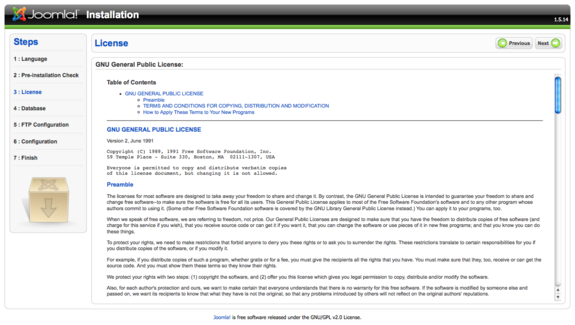 7.Enter your database details. Don’t enter the .db extension. Contact your webhost if you do not know your username and password.
7.Enter your database details. Don’t enter the .db extension. Contact your webhost if you do not know your username and password.
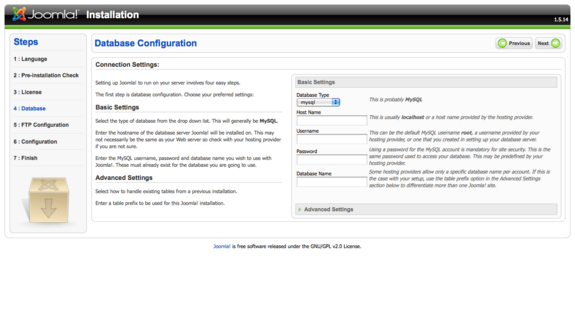 8.Configure FTP if necessary. The FTP layer is used to handle file manipulation and enable Joomla! installers on Linux and Unix systems or when there are PHP Safe Mode restrictions. If you have a Windows OS, FTP is not required.
8.Configure FTP if necessary. The FTP layer is used to handle file manipulation and enable Joomla! installers on Linux and Unix systems or when there are PHP Safe Mode restrictions. If you have a Windows OS, FTP is not required.
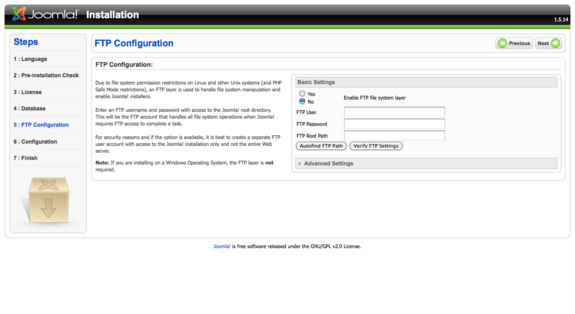 9.Enter the desired name of your new site. Don’t worry; this can be easily changed later, so it is not that important.
9.Enter the desired name of your new site. Don’t worry; this can be easily changed later, so it is not that important.
- The username for the Super Administrator is admin. You may change the randomly generated password if you desire. Just make sure to write it down or take a mental note of it. For the file permissions, it is best to leave them as they are by leaving Don’t CHMOD Files checked.
- Finish the configuration by clicking on Install Sample Data then next.
10.Delete the directory called installation. If it’s on your local hard disk, look in the joomla directory.
11.Copy configuration.php to the joomla directory if prompted.
12.Log in to the admin section by going to yoursite.com/administrator/.