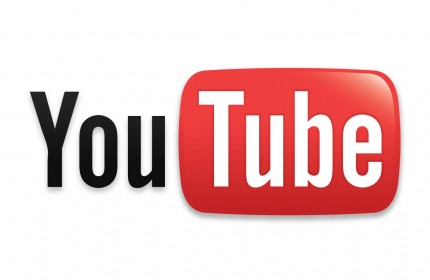How TO Upload A Video To Youtube Step By Step
Feb 24, 2015, by admin
Hi all now we are going to see how to upload a video to YouTube for this you should have an YouTube account you can also use your Gmail account for login and then first create your YouTube channel click the My Channel at the left side menu
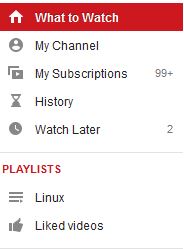 After creating you YouTube channel now you are ready to upload you video before that you should know something about the rules by YouTube for uploading video Click here to know that and another one more thing your video should be no longer than 15 minute to upload more than 15 minute video your account should be verified and also should have more views we can see it how at next blog .Now let us upload the video follow the bellow steps :
After creating you YouTube channel now you are ready to upload you video before that you should know something about the rules by YouTube for uploading video Click here to know that and another one more thing your video should be no longer than 15 minute to upload more than 15 minute video your account should be verified and also should have more views we can see it how at next blog .Now let us upload the video follow the bellow steps :
1. Click the Upload button at the top of the page.
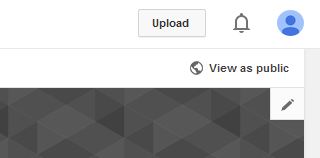
2.Before you start uploading the video you can chose the video privacy settings.
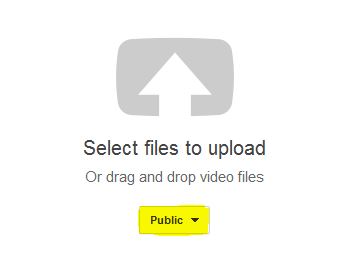
3.Select the video you’d like to upload from your computer. You can also record a video from your webcam, create a video slideshow or import a video from Google+.
4. As the video is uploading you can edit both the basic information and the advanced settings of the video, and decide if you want to notify subscribers (if you untick this option no communication will be shared with your subscribers). Partners will also be able to adjust their Monetization settings.
5. Click Publish to finish uploading a public video to YouTube. If you set the video privacy setting to Private or Unlisted, just click Done to finish the upload or click Share to privately share your video.
6. If you haven’t clicked Publish, your video won’t be viewable by other people. You can always publish your video at a later time in your Video Manager.
7. Once the upload is completed you will receive an email to notify you that your video is done uploading and processing. You can then forward that email to friends or family for easy sharing. If you prefer not to receive notification, you can opt out by visiting your email settings.