Joomla Tutorial – How to Install Joomla 1.0 on your Web Server
Jun 05, 2012, by admin
 Joomla Tutorial for Beginners
Joomla Tutorial for Beginners
How to install Joomla through Fantastico
In order to install Joomla viahow to install joomla via fantastico Fantastico, please log into your cPanel and click on the blue smiley icon () at the bottom of the page.
Please, select ‘Joomla’ from the menu list on the left-hand side
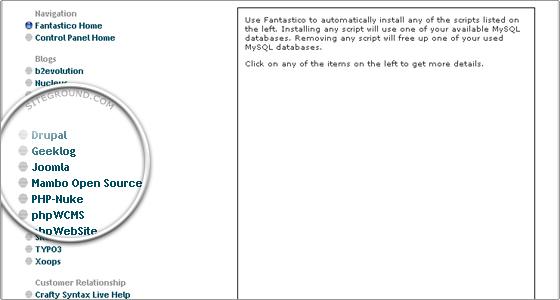 and click on New Installation.
and click on New Installation.
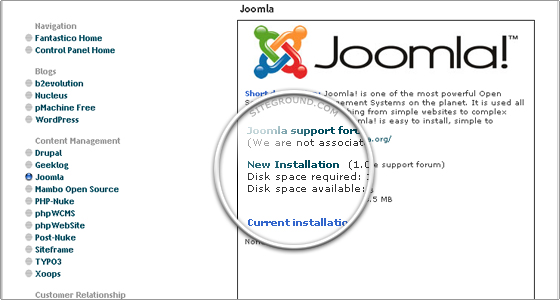 You will be presented with a form that asks for all necessary information about your future Joomla website.
You will be presented with a form that asks for all necessary information about your future Joomla website.
Form explanation:
Install in Directory – this determines the address where your Joomla installation will be available at. If you want to use Joomla for your home page, just leave this field blank.
Admin access data – the username and password for accessing the administration panel of your Joomla installation.
Base Configuration Admin e-mail – your e-mail address
Admin full name – your full name
Site Name – the name of your website that will be displayed on the front page
Once you have filled in the form, please proceed by clicking on the “Install Joomla” button. You will be asked to authenticate the installation on the next page. Finally, you get a page that informs you of a successful installation. You should bookmark the address of the administrator panel (yourdomain.com/administrator), and note your login credentials.
Well done! You are now ready to log in and start building your website!

