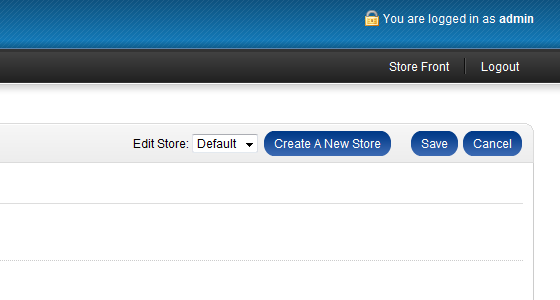Opencart Tutorial – How to Configure Opencart Online Store Website
Jun 01, 2012, by admin
OpenCart Online Store Cinfiguration
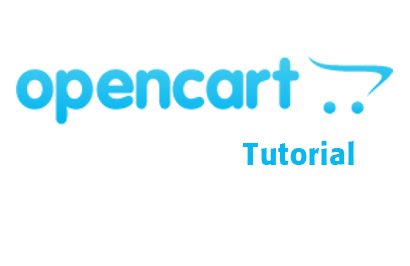 Once you have installed OpenCart, you have to configure your store website .
Once you have installed OpenCart, you have to configure your store website .
In order to configure your new online store website you have to log in your OpenCart admin area. You can access the admin area by accessing your OpenCart url and adding “/admin” at the end.
For example: http://yourdomain.com/admin
In case your OpenCart is installed in a directory (for example “shop”) you need to type http://yourdomain.com/shop/admin
 Enter your administrator user name and password and click the login button.
Enter your administrator user name and password and click the login button.
The administrator user name and password are selected during the initial OpenCart installation.
Once logged in go to System » Settings in the navigation menu.
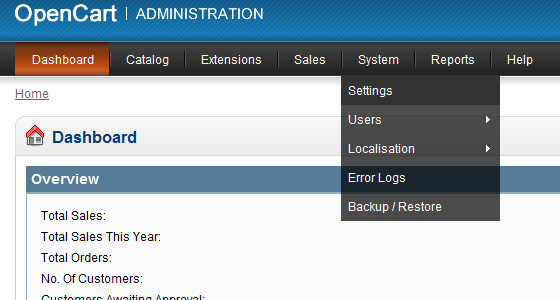 This page allows you to configure the general settings for your online store.
This page allows you to configure the general settings for your online store.
 In the “General” tab you can set the Store name, Store URL, Store Owner information and the contact e-mail.
In the “General” tab you can set the Store name, Store URL, Store Owner information and the contact e-mail.
Don’t change the Store URL unless you have just moved your OpenCart store from another host provider or to another directory.
The “E-Mail” text box is important as this is the email address to which OpenCart will be sending you notifications about all new incoming orders. Make sure you have written a valid email address and you have access to that address.
Once you have finished making changes to the text fields click on the “Save” button to apply the changes you made.